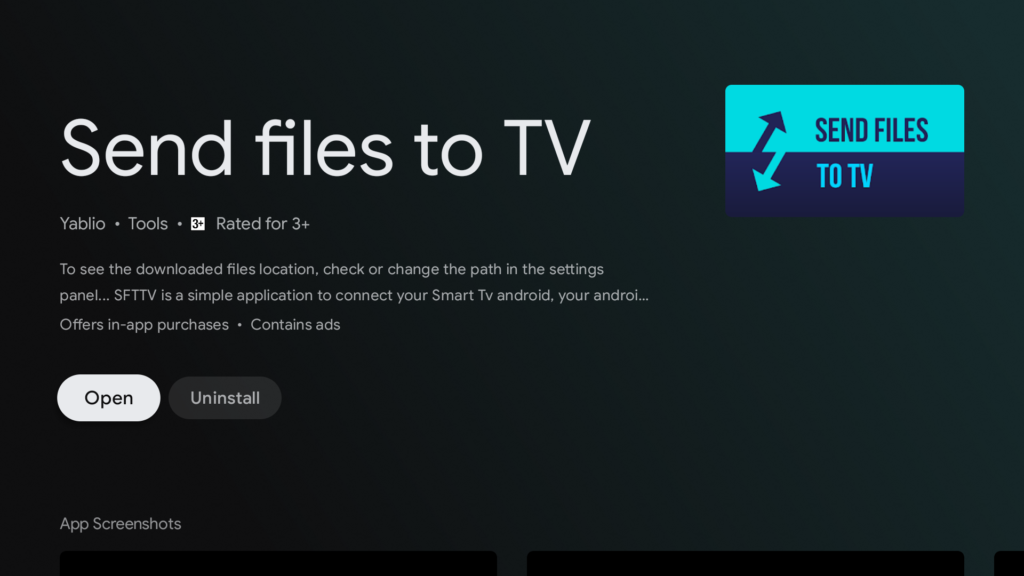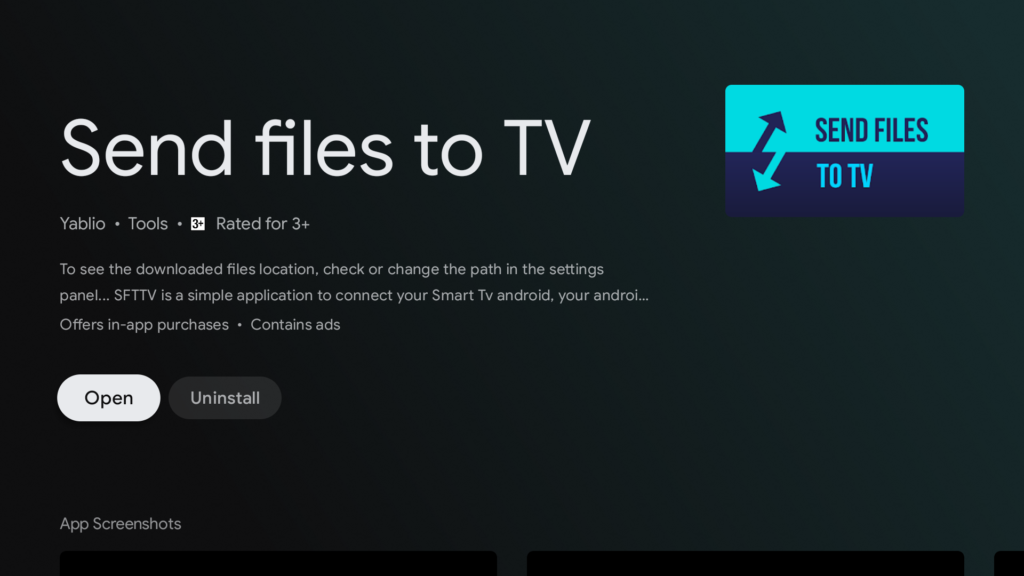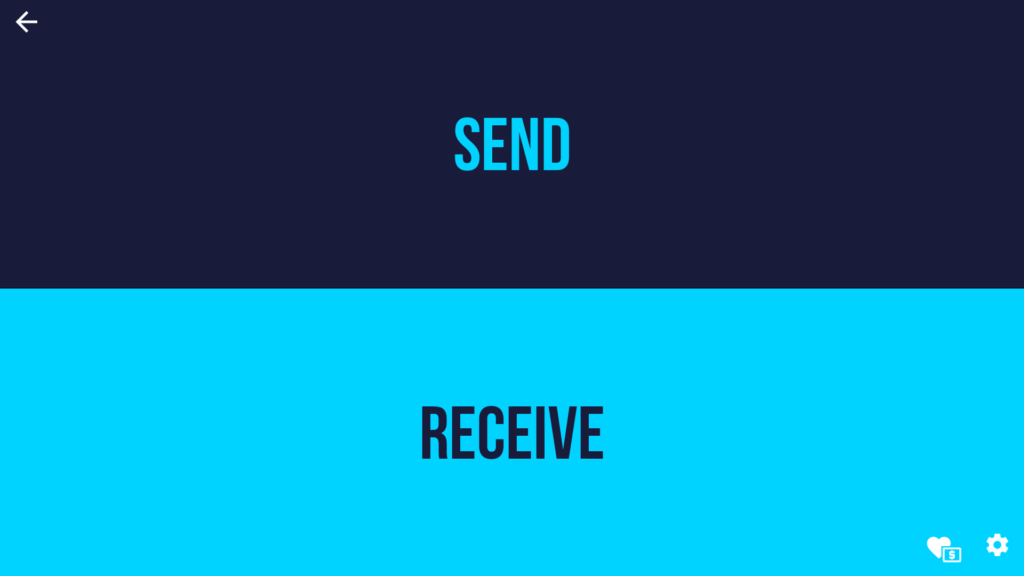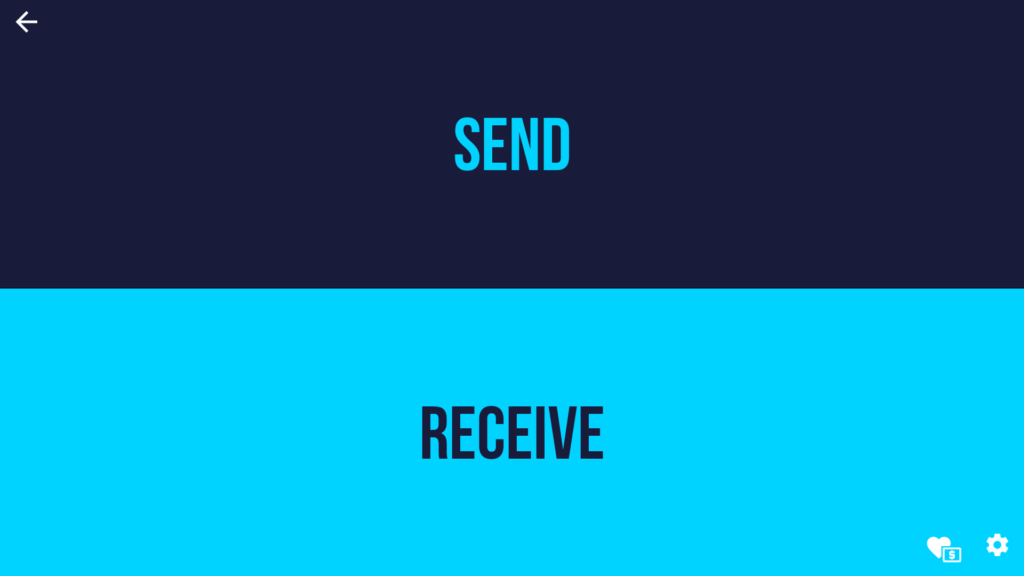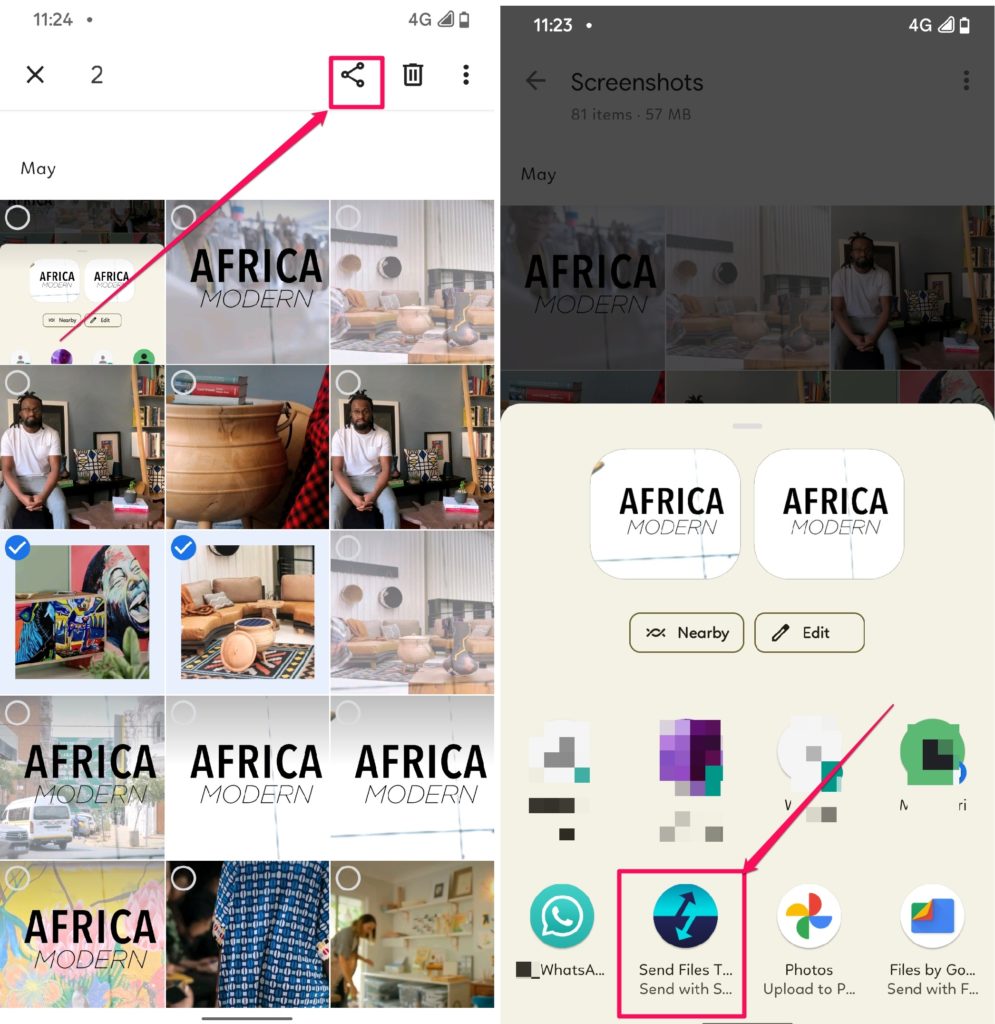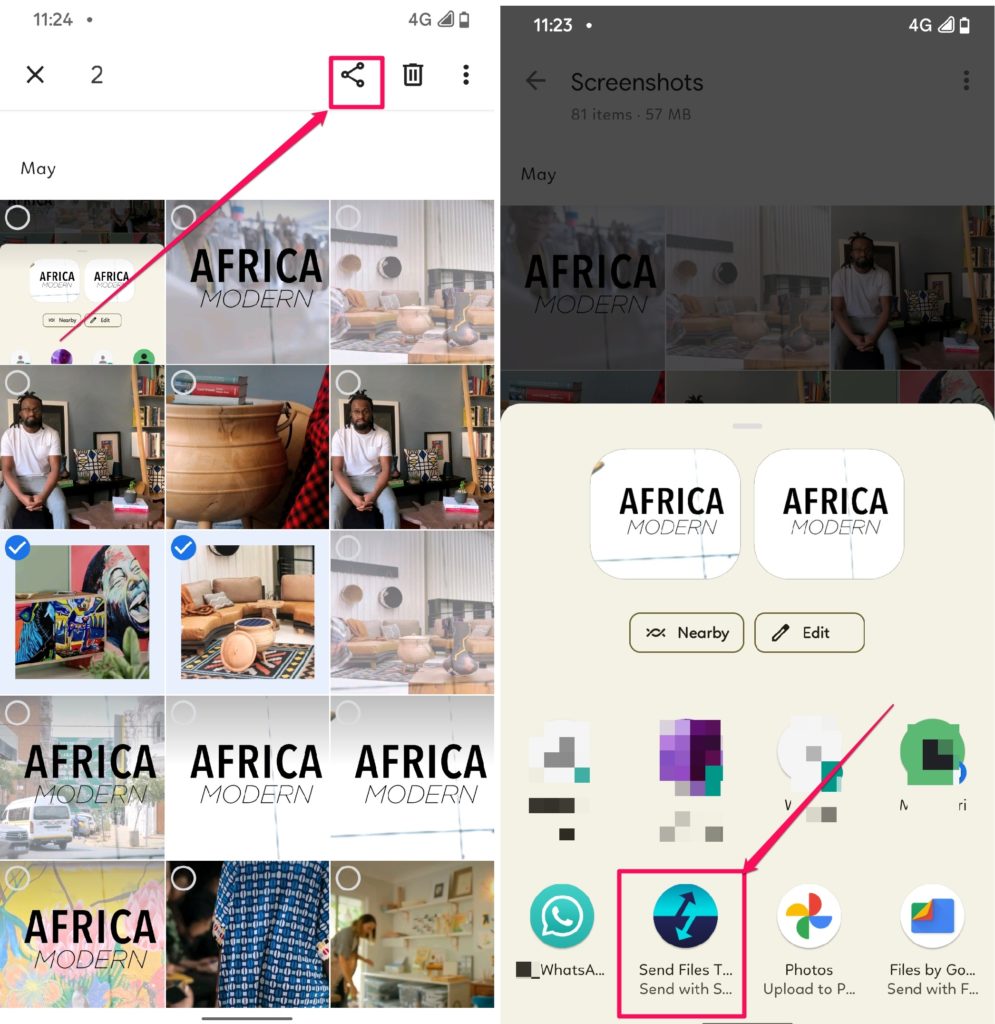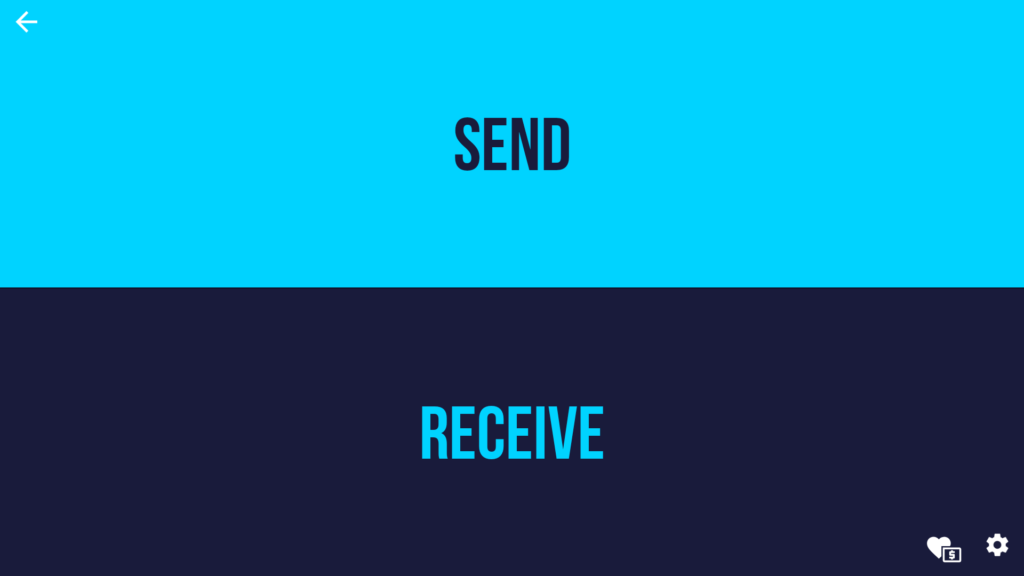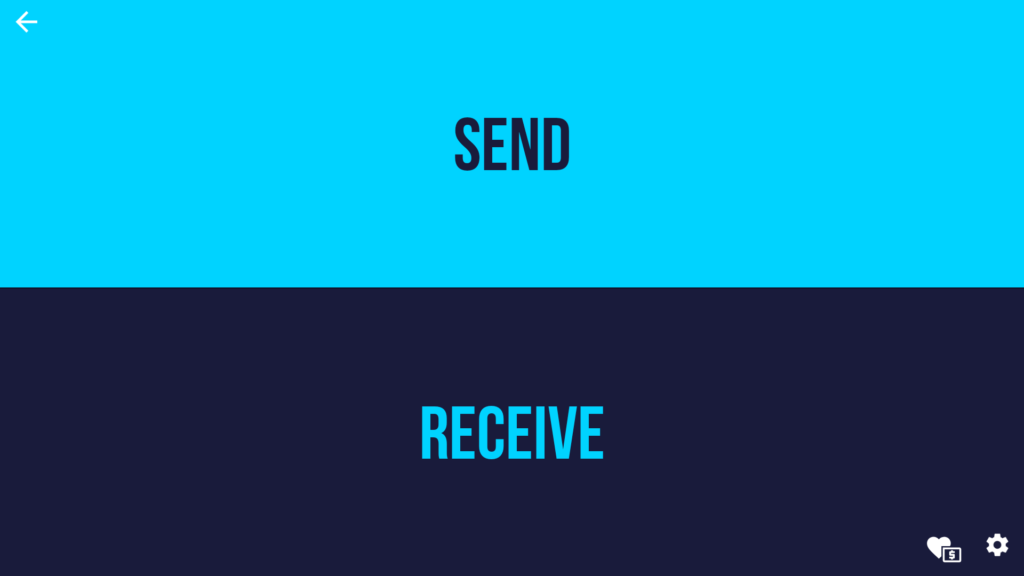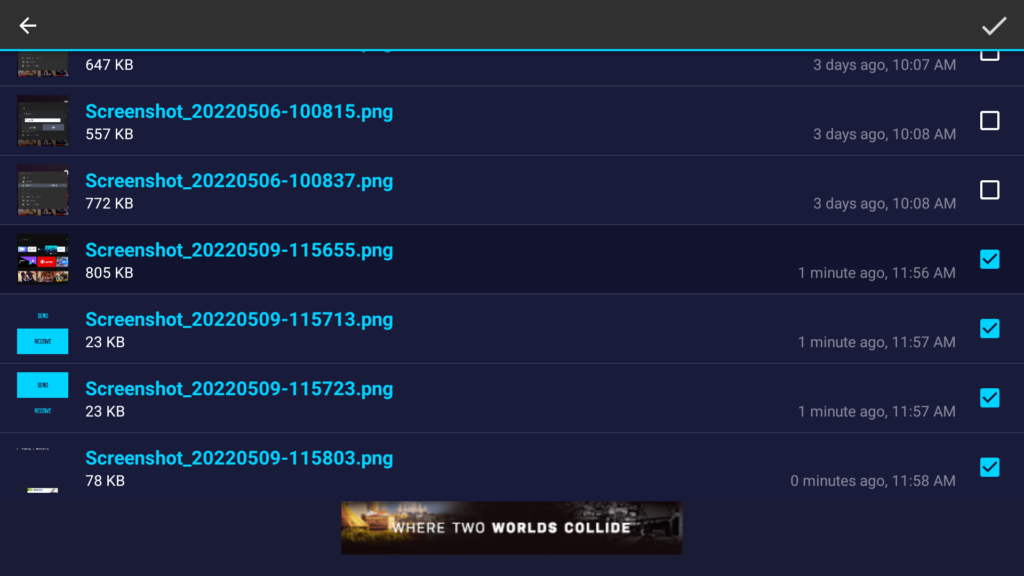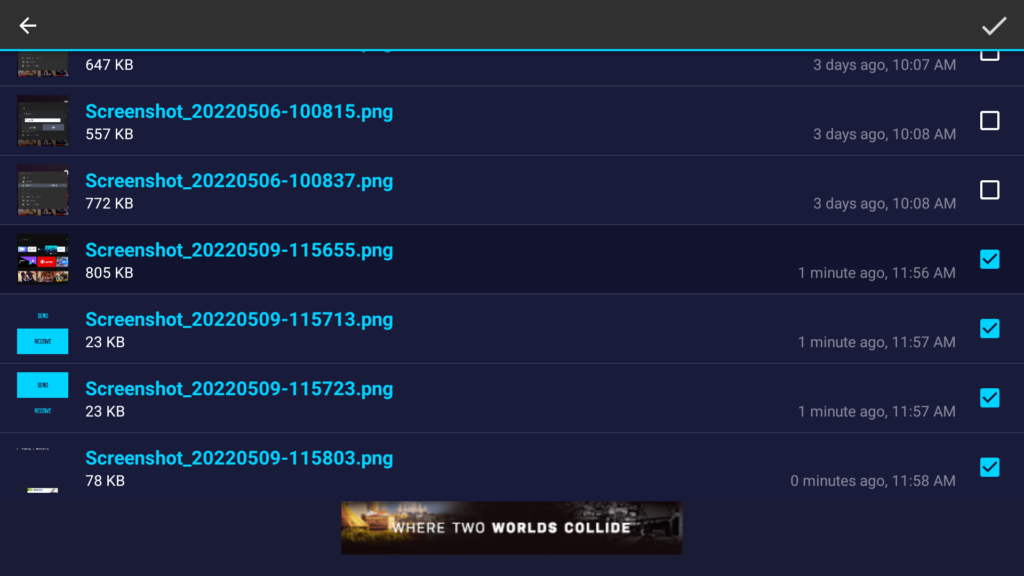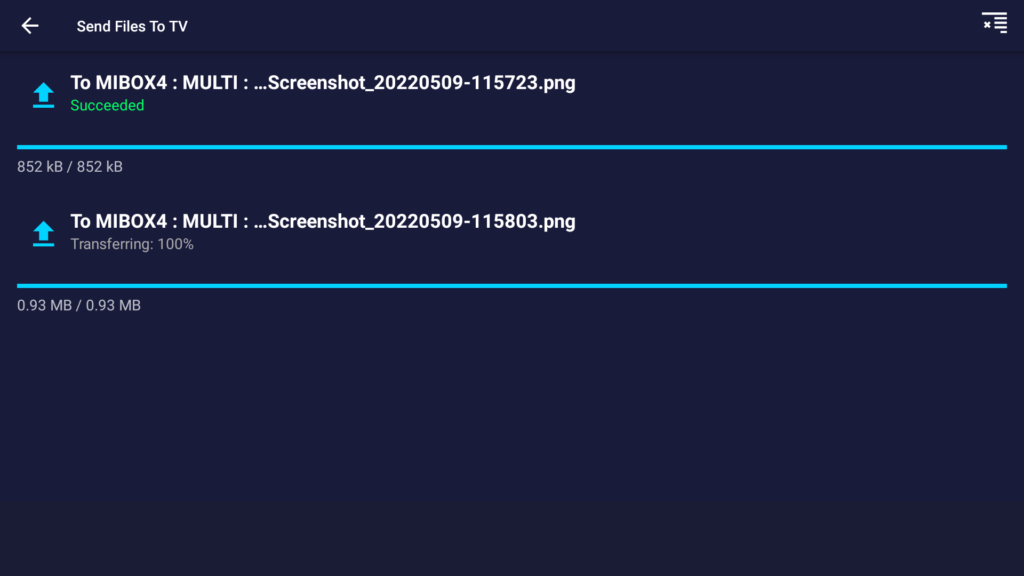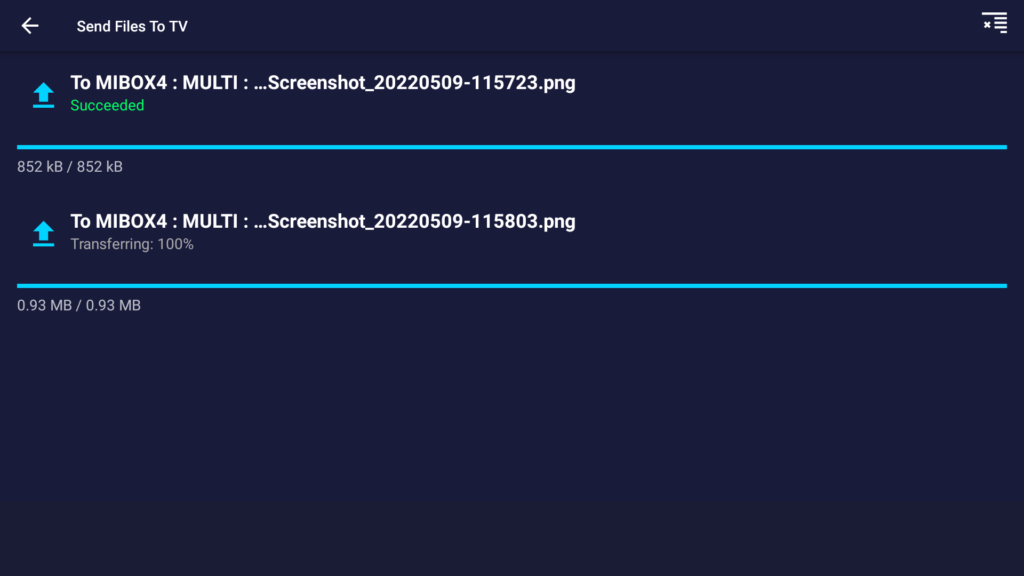Over the period of ownership and operation of your TV, you will come across instances where you need to share files between your other devices like your PC or smartphone and your Smart TV. In this post, we shall look at one quick method of sending files between your Android TV and your Android smartphone using a simple app dubbed Send Files to TV. Let’s quickly dive in.
Send files to TV from your Smartphone
Well, first things first, you want to install the required app on both your Android TV and your Android smartphone. To do this, open Play Store on both your TV and your Android phone and search for ‘Send Files to TV’. Below is a link to the app.
Download: Send files to TV – Apps on Google Play
Open the app on your TV and select Receive
On your phone, go select the files you’d like to send to your TV and hit Share.In the resulting window, select Send Files to TV and select your Android TV from the list
The files will be sent over
Related Post:
How to install Android APK on Android TV box using Wireless File Manager
Send files to your Smartphone from your Android TV
The process is equally simple. Simply open the app on your phone and select receive.
Open the Send Files to TV on your Smart TV and select Send.A pop-up window will result, allowing you to navigate through the TV’s internal storage.
Navigate through and select the files you’d like to send to your phone.
Select the phone you’d like to send the files to and that’s it.
Worth noting is that, this procedure only works when both devices are connected to the same Wi-Fi network. You might also want to disable any VPNs if you’re connected to one for this to work.