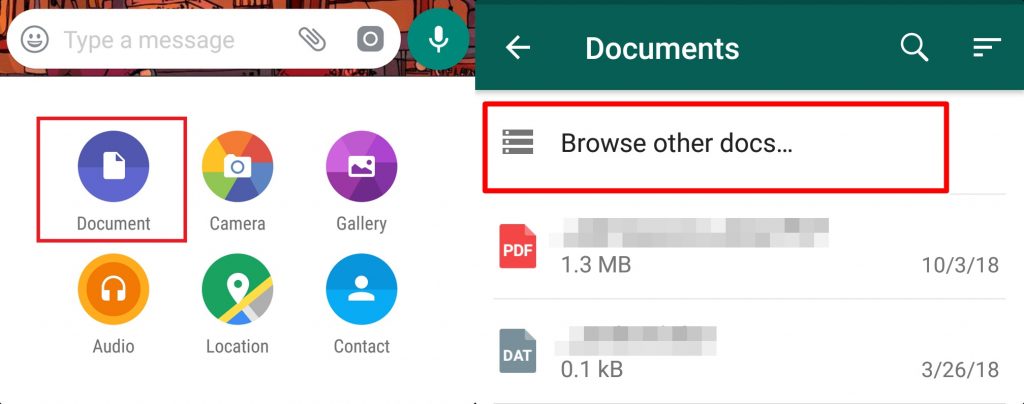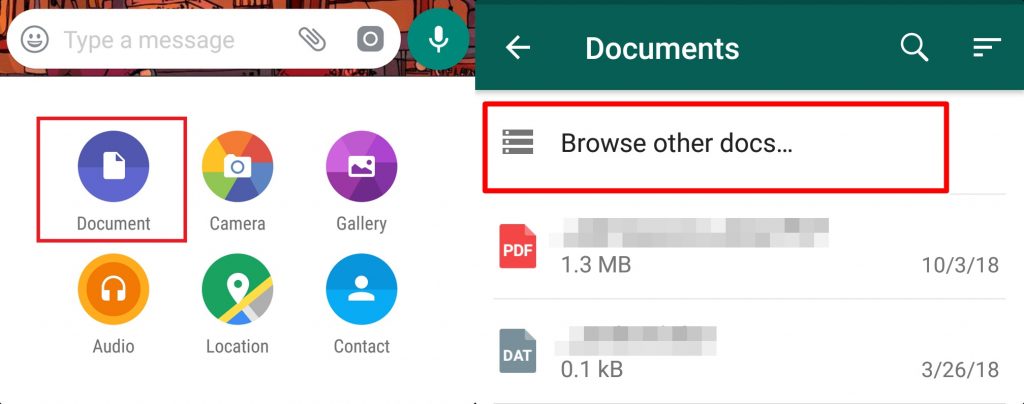Interestingly, WhatsApp does the compression of media files so well that the reduction in quality is almost visually unnoticeable — at least to the average WhatsApp user. If you weren’t aware, now you know…that WhatsApp automatically reduces the quality of your “super-fly high-quality selfies” before delivering them to your boyfriend, girlfriend, befriend, mum or dad. Generally, this messy media compression is no big deal for end-users who intend to consume (read: view, use) the shared images/videos on their mobile phones. For individuals (like photographers, creative artists & directors, designers, etc.) who intend to work on images they receive via WhatsApp later on their computers, compression is definitely a no-no; a bummer. According to a test by ProPakistani, WhatsApp can decrease the quality of your image by as much as 98%. Reportedly, images with an aspect ratio of 16:9 are shrunk to about 800×450 while all 4:3 images will be compressed to a maximum resolution of 800×600. So, how can you bypass compression and quality deterioration when sending high-quality photos on WhatsApp? Find how below:
1. Send as a Document
When next you want to send media files on WhatsApp without reducing its quality, send it as a “Document“, not as a “Gallery” file. Afterward, click on “Browse other docs” and select the file (image or video) you want to send. Do this and your media file will be sent without any compression or reduction in quality. If you have multiple files to send to a contact, you compress them into a single ZIP file with your phone’s file manager or using third party apps like ES Explorer. So if you have about 30 images or more to send to your designer, instead of sending them individually, you can put them into a ZIP folder and send as a single document.
2. Change the file extension
Another way to send original media files via WhatsApp without quality reduction is by renaming the file. If you want to send a picture, for instance, head to your file explorer/manager and change the file extension.
Rename an image from “Vacation_Picture.jpeg” to “Vacation_Picture.pdf” or “Vacation_Picture.doc“. The image then becomes a pdf or a doc file.Send to your contact as a Document Tell the recipient to rename the file to its original format i.e .jpegNow the particular image becomes a pdf/doc file. You can easily attach this file as a document and send to the recipient. Ask receiver to again rename image.pdf to image.jpg using file explorer
Though this method is quite lengthy, it works. However, both methods allows you bypass the WhatsApp compression to send original photos.