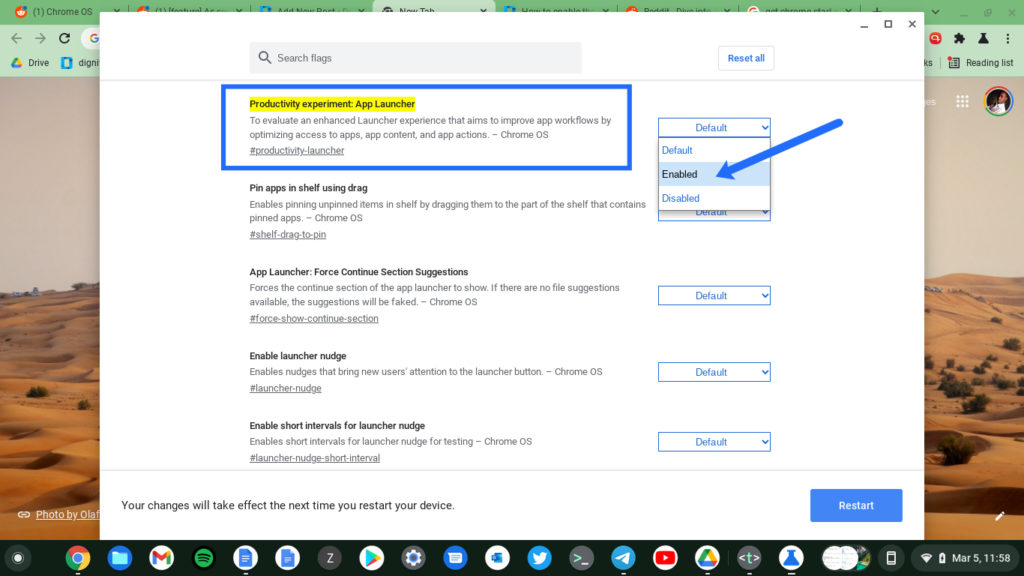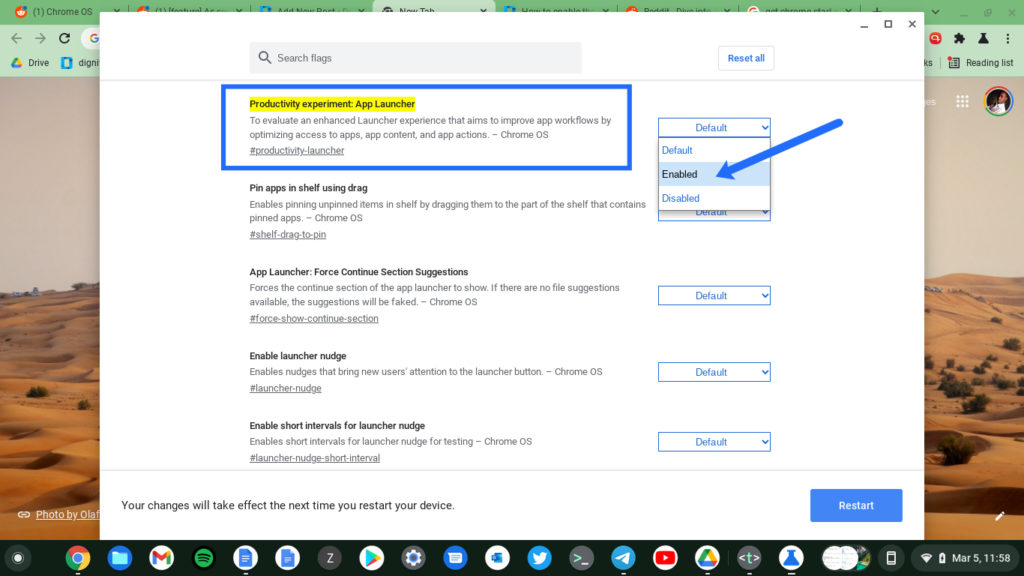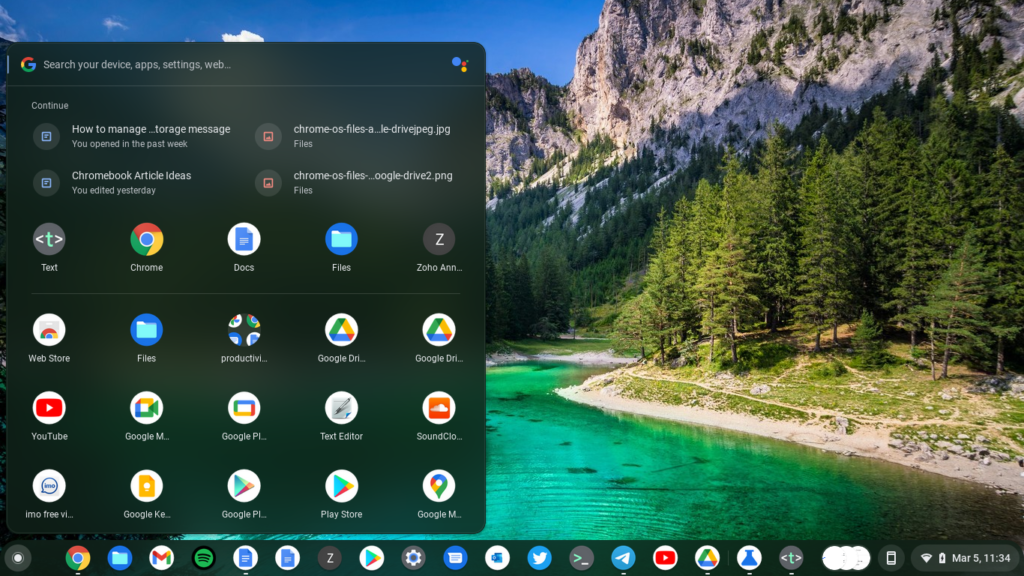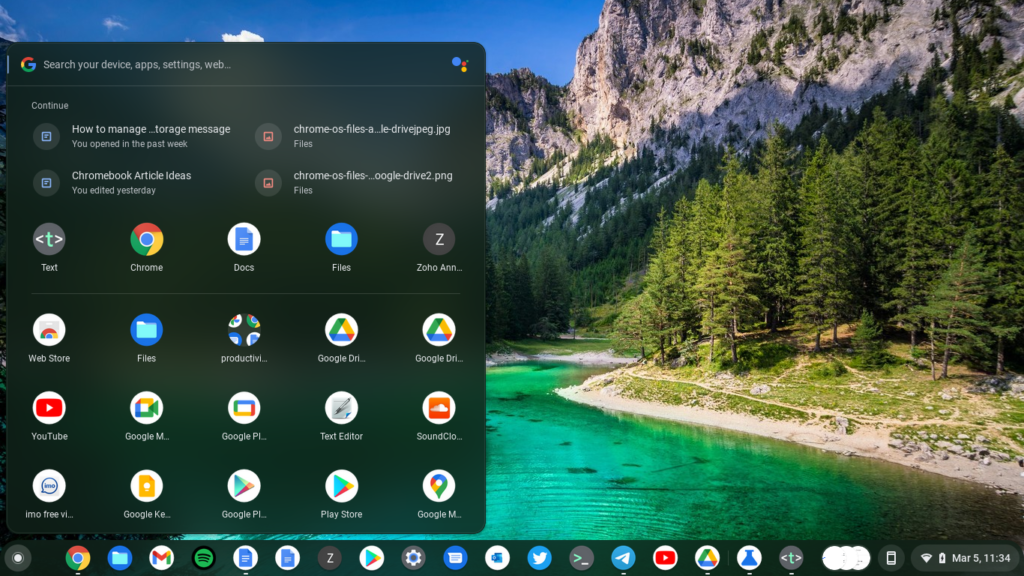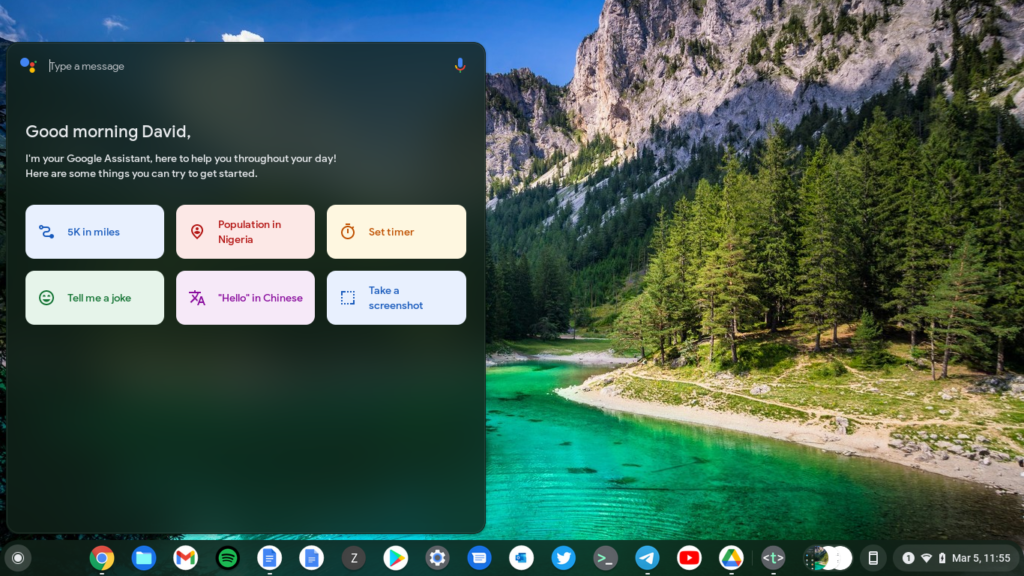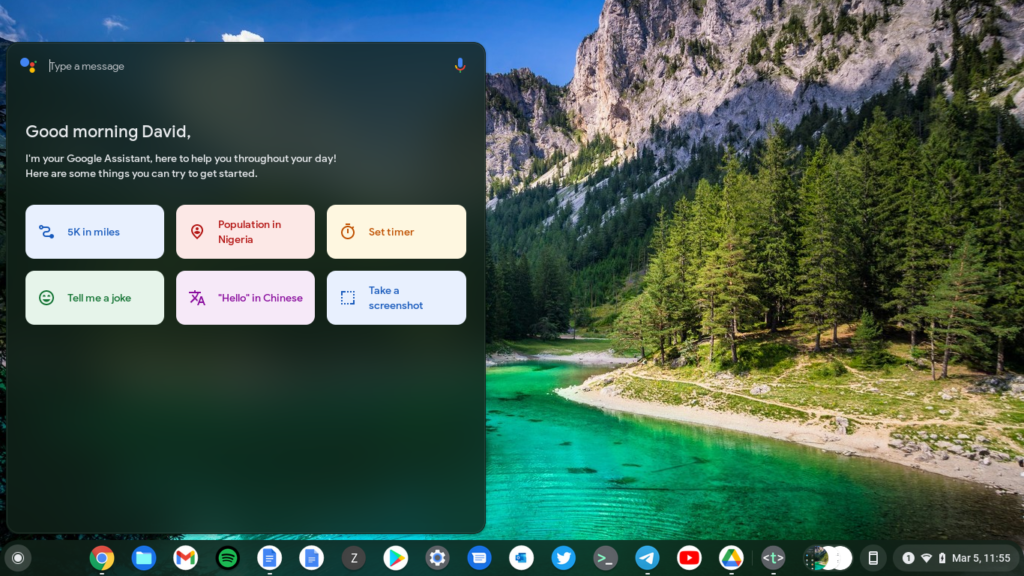Chrome OS had another take on the App launcher. Before Chrome OS 94, the app launcher user interface occupies half the screen when launched with the Everything button and full screen with you click on the caret icon to reveal more apps. However, now you can enable the new experimental Windows-style App launcher which only covers half the screen vertically on the left. You can enable this feature by activating the chrome://flags/#productivity-launcher chrome flag. You can access Google Chrome flags by typing chrome://flags/ in the browser’s search bar. The launcher shows most recently opened files like the Tote section, followed by the most recently launched Apps and then a list of launched Apps. You can vertically scroll through the list of installed apps. At the very top, you have a search bar where you can search through the Chromebook settings, apps, files and the web. You also get the Google Assistant icon where you can initiate your routines, take a screenshot and issue several Assistant commands. Personally, I think this new App launcher has a much better implementation than the previous one. Of course this is all subjective.