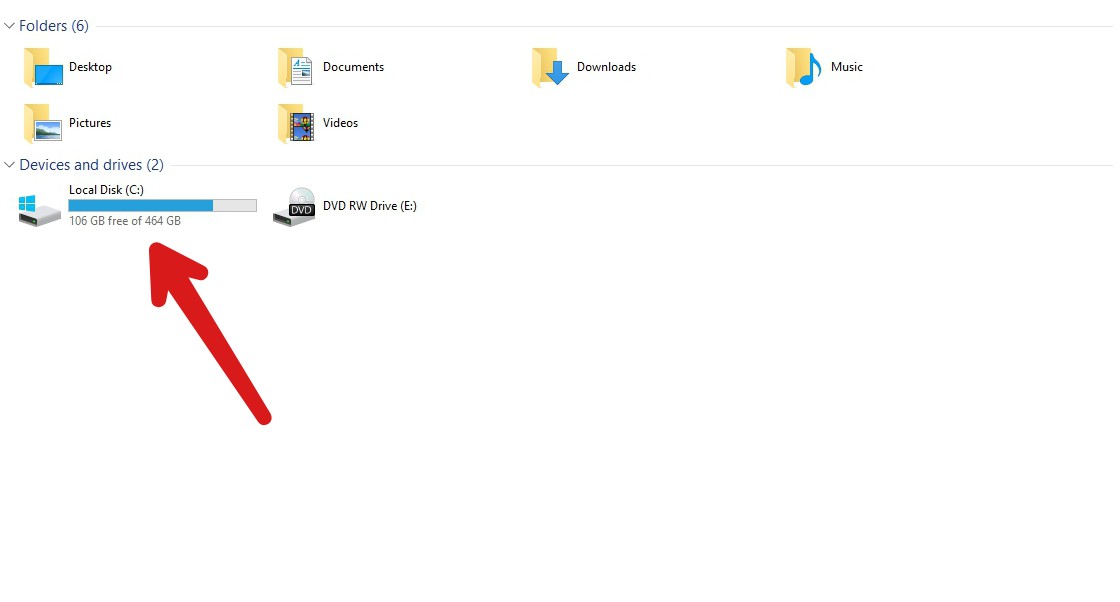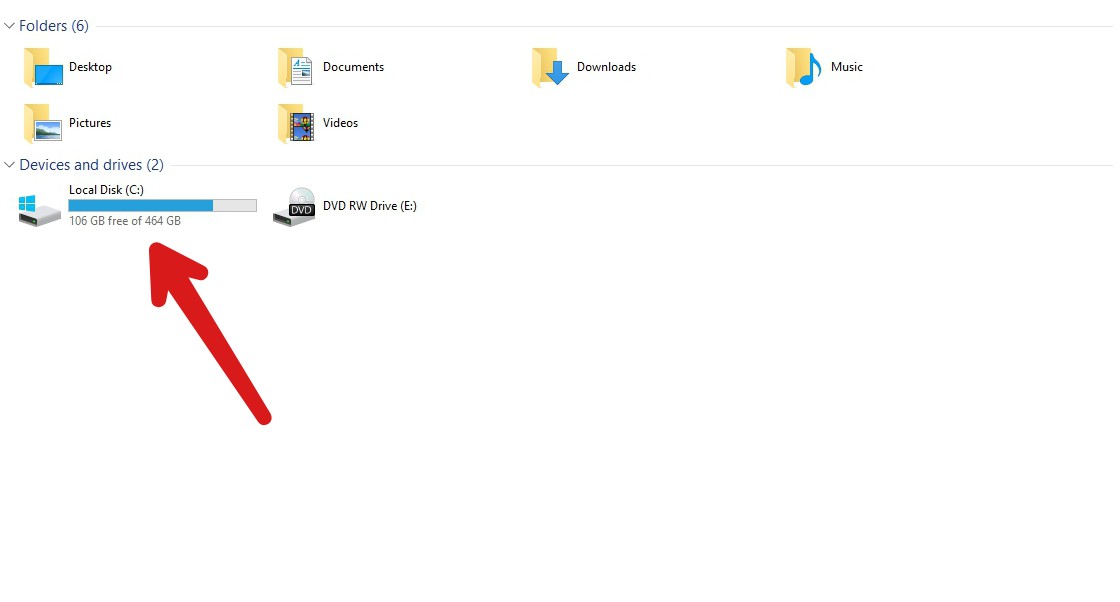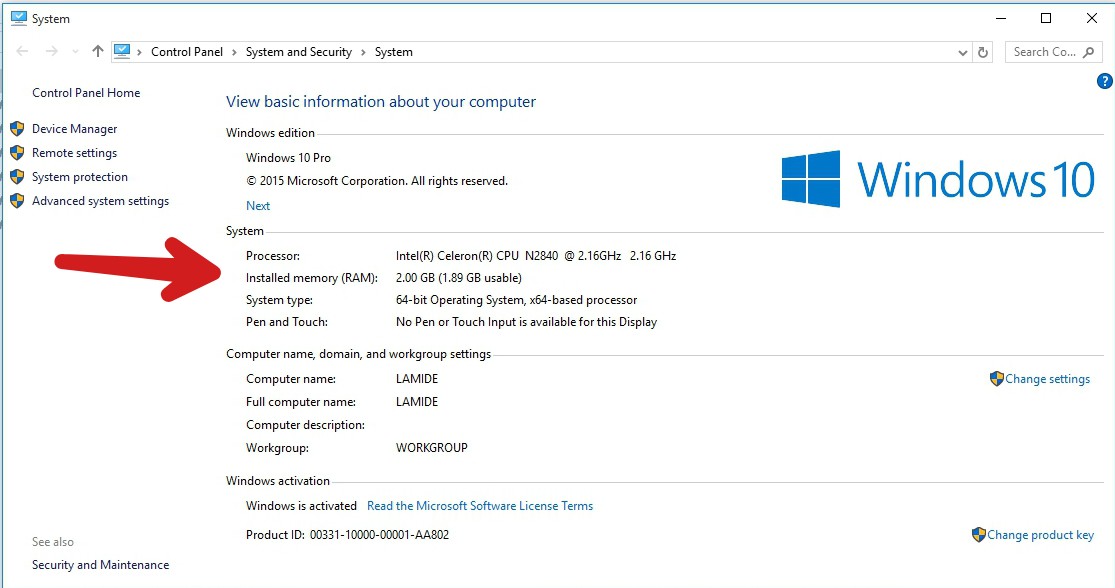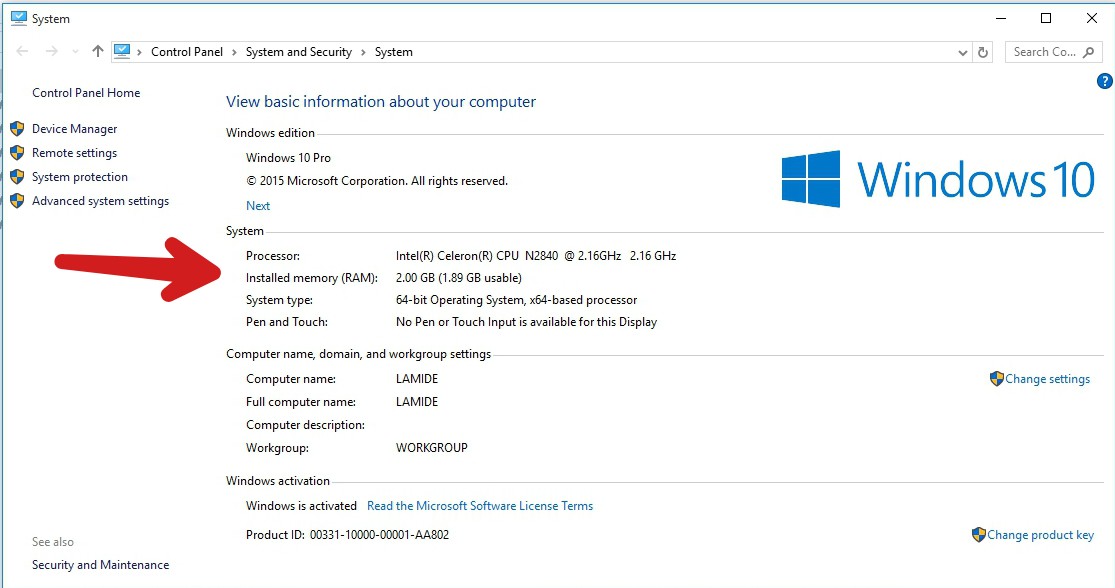True, storage and memory are connected in that they are both storage devices. However, their roles, nature of operation and overall makeup are differentiating factors that separates them. So, in what ways (asides their names, of course,) are these two terms different from each other. Find out below.
Storage vs Memory
The differences between these two terms basically revolves around what they are made of and how they hold information. Definition In the simplest of terms, ‘Storage’ refers to the space (read: capacity) of your laptop’s hard disk. Storage is also synonymous with the terms “Hard Disk Drive” and “Read-Only Memory (ROM)” . ‘Memory’ on the other hand is the term used to describe the capacity of Random Access Memory (RAM) on your computer. Volatility Volatility is another comparison basis used to differentiate memory and storage. Memory (RAM) is often refered to as a “volatile” because it losses all of the contents saved on it when the host laptop PC is turned off. The content on a laptop’s ‘Storage’ on the other hand remain intact when your laptop is powered off. And they will remain intact forever unless they are modified (deleted) or when your laptop hard disk fails, crashes, or gets damaged. The volatility of a laptop’s memory is also similar to that on mobile gadgets like smartphones, tablets, and other smart wearables. The only difference is that memory can be expanded on laptops and desktop computers but restricted on smartphones, tablets etc. Using TechNick’s “Desk-and-file-cabinet metaphor” to explain better, TN compares “Storage” to a cabinet that holds files and documents for as long as you want them to while “Memory” is the desk you keep only documents you need to have while you work on them. And of course, when you are done working on such files, you clear your desk, yes? That’s the same way a laptop’s memory (RAM) is cleared out when you switch off the PC.
Memory and Storage: How much does your laptop have?
We believe knowing how much memory and storage your PC has would help you differentiate them better. For Windows
To know your laptop’s storage, simple launch your device File Explorer. The “Local Disk (C:)” Drive is the storage capacity of your PC
You’d also be shown how much of your storage you have used and how much you have left. For installed memory,
Navigate to Control Panel » System and Security » System
Better yet;
Launch your laptops “File Explorer“ Right click on “This PC“ Click on “Properties” from the menu
For Mac
To check available storage, Launch the Apple menu Select “About this Mac“ Click on the “Storage” tab
To check installed memory,
Launch the Apple menu by clicking on the Apple logo at the top left-hand corner Select “About my Mac“
The amount of memory you have on your Mac PC should be displayed.